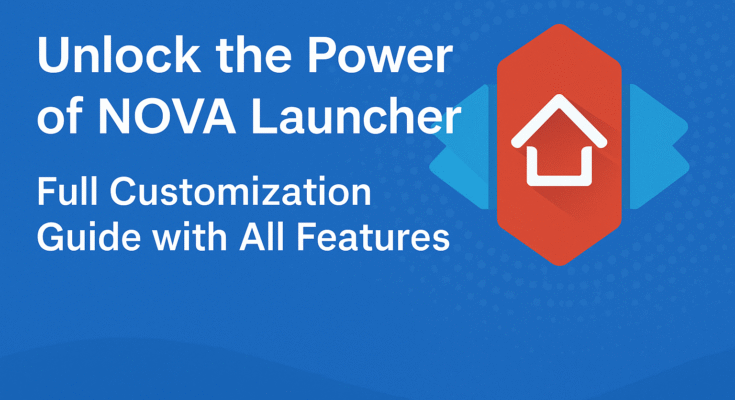Are you looking for a launcher in which you get all the features, like icon pack, app drawer, and icon customization? So you have clicked on the right article, so I have brought for you all such a launcher whose name is NOVA.
Installation Process
So first of all, I will guide you on how to install the NOV launcher. For that, you have to install an application. Open that application. After opening, see, an interface will appear. Here you have to search NOVA. After searching Nova Launcher, you have to install it. Open it after opening, an interface will appear.
Features and Home Screen
It is a very smart launcher. So, I will tell you about its features. First of all, I will tell you about the home screen. To explore the home screen, what do you have to do? You have to tap and hold on the home screen. After that, you can see the settings and wallpaper. You have to click on settings. As soon as you click on settings, a lot of features appear. You have to click on the home screen, then customize it. You will get many features. Like, see on translation effect, there are so many effects that you will get. Select the theme and click on OK.
App Drawer
After that, I will tell you about the app driver. For that, you have to click on the app drawer. And see, here you will get many features, and from here, you have to customize all the options.
Folders and Customization
Now, I will tell you about folders. From this option, you can create any folder. You can change font size, font style, and font color. You can customize icons, and all kinds of customization will be visible. So do that.
Live Wallpapers
I will guide you all on how to set such a magic wallpaper. For that, you have to go to wallpaper, and from here, you have to scroll a little horizontally. After that, you can see the live wallpaper option is there, you have to click on it. As soon as you click on it, you will get many live wallpapers.
From here, you have to select one. And if you want to apply that magic wallpaper, you have to apply it. Click on apply, so you can see this has been applied on the home screen.
Adding Widgets
Now I’ll show you all by adding a widget. For that, you have to go to the widget, select any one widget. For example, you are adding a clock. Select any one clock, and bring it on the home screen.